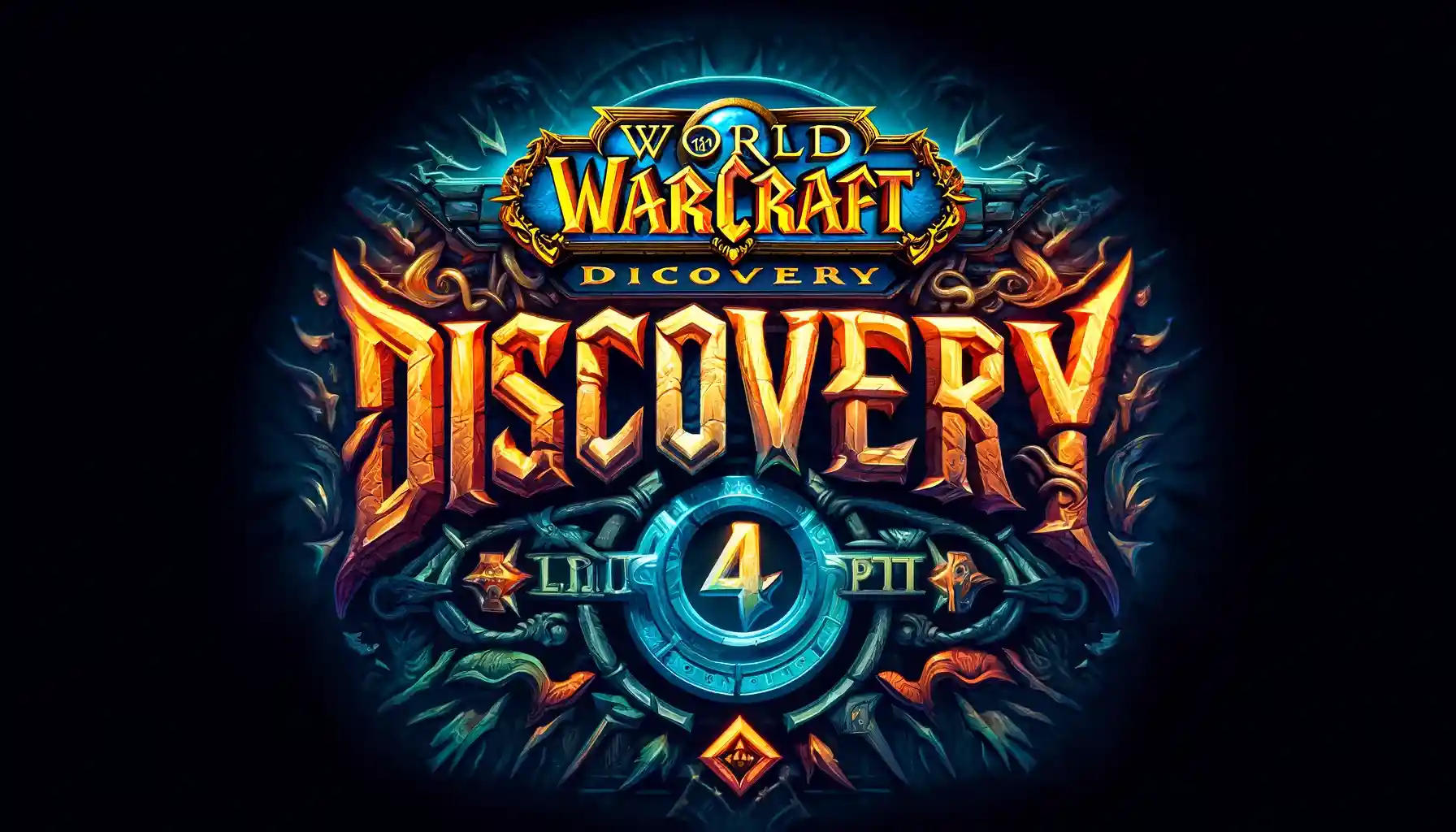
Yo, WoW warriors! The Season 4 Public Test Realm (PTR) for Season of Discovery is up and running on WoW Classic Era PTR. If you’re itching to check out what’s new, follow this easy guide from Blizzard to jump in!
Set Up Your PTR Account
First things first, set up your PTR account if you haven’t yet:
- Log In — Go to Blizzard Account Management.
- Click Around — Choose Games and Subscriptions.
- Find the Section — Look for Starter Editions & Public Test Regions, then click Create PTR Account.
- Hit Create — Click the Create Account button.
Jump Into the Action
Got your account ready? Awesome! Here’s how to start playing:
- Open the App — Start up your Blizzard Battle.net App.
- Pick the Game — Select World of Warcraft Classic.
- Switch Up — Change to Public Test Realm (Classic) above the Play button.
- Install or Update — Click Install (or Update if needed) to get the PTR client ready. It turns into a Play button when it’s set.
- Get Playing — Press Play, log into the PTR, and choose a test server.
- Create or Copy — Make a new character or copy one from your main account.
- Start Testing! — Get in there and check out the new stuff!
Quick Guide Table
Here’s a quick breakdown to get you testing fast:
| Step | What to Do |
| Set Up a PTR Account | 1. Go to Blizzard Account Management |
| 2. Choose Games and Subscriptions | |
| 3. Select Starter Editions & Public Test Regions | |
| 4. Click Create PTR Account | |
| Jump Into the PTR | 1. Open Blizzard Battle.net App |
| 2. Pick WoW Classic | |
| 3. Switch to Public Test Realm (Classic) | |
| 4. Click Install/Update | |
| 5. Press Play, Pick a Server, Create/Copy Character | |
| Dive Into Testing | Start playing and test the new features! |
There you go! Have fun on the PTR, and see what’s new before everyone else!

