
Path of Exile 2 has many settings to help you make the game look better, play smoother, and feel more fun. These settings let you control graphics, sound, maps, and more. You can turn off distracting effects, show important info, and adjust performance for your PC.
In this guide, you’ll learn how to set up Path of Exile 2 for the best experience:
- How to make the game smoother with advanced optimization.
- How to adjust graphics for better visuals or performance.
- How to customize the interface for easier navigation.
- How to manage maps, items, and inventory like a pro.
- Tips to make gameplay comfortable with sound and input settings.
Whether you’re new or experienced, these settings will make Path of Exile 2 easier and more.
IMPORTANT NOTE:
Dive deeper into the article to find a special PROMOCODE for a Discount to CUT ON ALL YOUR BOOSTS.

Path of Exile 2 Settings | Overview
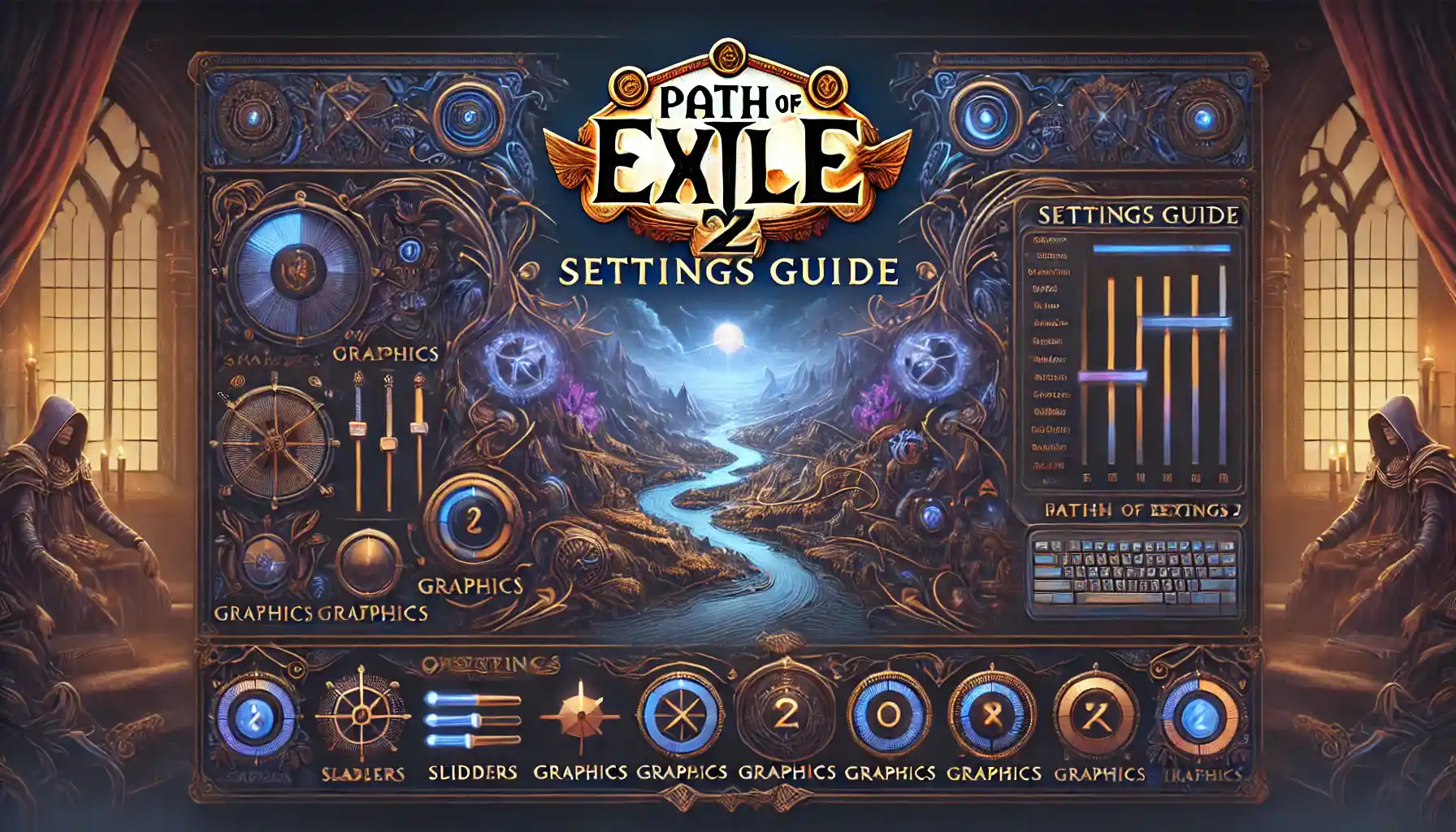
Path of Exile 2 has many settings you can change to make the game look better, run smoother, and feel easier to play. You can adjust graphics for better performance, change the interface to show important information, and pick between using a controller or mouse and keyboard. There are also options to turn off screen shake, make maps clearer, and manage notifications. By customizing these settings, you can have a better and more fun gaming experience.
| Category | Description |
| Best Path of Exile 2 PC Settings | General tips to balance performance and quality. |
| How to Optimize Graphics | Key settings like resolution, bloom, and HDR. |
| Input Devices | Choosing between controller or mouse and keyboard. |
| Sound Settings Guide | Adjusting master volume and other audio options. |
| Customizing the Interface | Language, notifications, and quest tracking adjustments. |
| Map Transparency and Navigation | Setting up the mini-map for better clarity and ease of use. |
| Turn Off Screen Shake | Stabilizing visuals by disabling distracting effects. |
| Mini Life Bar Settings | Displaying health bars for players and enemies. |
| Item Sockets and Details | Always showing sockets and enabling detailed item descriptions. |
| Support Gem Utility Popup | Understanding which skills work with support gems. |
| Managing Stash Tabs | Keeping inventory organized and efficient. |
| Chat Settings for Beginners | Enabling or disabling chat features to reduce distractions. |
| Performance Metrics and FPS | Monitoring and optimizing frame rate and hardware performance. |
| Advanced Graphics Options | Using DirectX 12 or Vulkan and enabling multi-threading for better performance. |
PoE 2 Leveling Boost
Expert Leveling Boost, Choose Speed Over Grind
Path of Exile 2 Settings | Interface customization
Path of Exile 2 lets you change how the game looks and feels on your screen. You can adjust the map, turn off annoying effects like screen shake, and make important information like health bars or item details easier to see. By tweaking these settings, you can play more comfortably and focus on the action.
| Setting | Recommended Parameter | How It Changes Gameplay |
| Language | Your preferred language | Makes the game easier to understand in your native language. |
| Quest Tracking | On | Keeps objectives visible on the screen for better navigation. |
| Clock Display | On (optional) | Adds a clock so you can track time while playing. |
| Mini Map | Enable + Adjust Transparency | Shows a small map for easy navigation; transparency reduces clutter. |
| Map Transparency | Landscape: Low, Map: High | Makes the map clearer and easier to read. |
| Point of Interest Names | On | Displays locations like chests and shrines on the map. |
| Screen Shake | Off | Stabilizes visuals for smoother gameplay. |
| Camera Rotation Effects | Test (On or Off) | Adjusts camera effects to your preference. |
| Always Show Sockets | On | Displays item sockets, making gear management easier. |
| Full Item Descriptions | On | Shows detailed information about items on the ground. |
| Support Gem Utility Popup | On | Highlights which skills work with support gems. |
| Mini Life Bars | Enable for Self, NPCs, and Enemies | Displays health bars above characters for better tracking. |
| Always Highlight Items | On | Makes loot and interactable objects easier to spot. |
| Cursor Customization | Bright Color (e.g., Green) + Large Size | Makes the cursor more visible during fights. |
Buy PoE 2 Gold
Dominate the Game: Acquire PoE 2 Gold Today!
Path of Exile 2 Settings | Game settings
Game settings in Path of Exile 2 help you control how the game works during combat and exploration. You can set up things like item filters, life and mana bars, or how gear is equipped. These options make the game easier to play and let you focus on having fun instead of struggling with settings.
| Setting | Recommended Parameter | How It Changes Gameplay |
| Item Filters | Enable when available | Hides useless loot to help you find valuable items faster. |
| Auto Equip | Off | Gives you full control of what gear to equip. |
| Tutorials | On (for beginners) | Guides you through important gameplay mechanics. |
| Life and Mana Levels | Display Above Orbs | Lets you see exact health and mana numbers during combat. |
| Show Flask Buffs | On | Displays active effects for easier tracking during battles. |
| Mini Life Bars | Enabled for All (Self, NPCs, Enemies) | Shows small health bars above all characters for better awareness. |
| Always Highlight Items | On | Makes loot and interactable objects easier to see. |
| Gem Restrictions | On | Prevents equipping gems that don’t fit your build. |
| Cursor Customization | Bright Color + Large Size | Makes the cursor easier to spot during fast-paced fights. |
| Notifications | Adjust to Preference | Keeps you informed about important in-game events. |
PoE 2 Chaos Orbs Boost
Let our experts tackle the dreary work for you!
Path of Exile 2 Settings | Input settings
You can play Path of Exile 2 with a controller or mouse and keyboard. Choose what feels best for you. You can also change buttons to make the game easier and faster to play. Good input settings help you control the game better.
| Setting | Recommended Option | What It Does |
| Controller or Mouse/Keyboard | Pick what you like best | Controller is easier to move; mouse and keyboard are more accurate. |
| Change Buttons (Keybindings) | Customize to fit your style | Makes actions faster and more comfortable for you. |
| Mouse Speed (Sensitivity) | Adjust for easy control | Helps you aim and move faster or slower. |
| Stop Moving While Attacking | Turn it on for ranged skills | Keeps you in one spot while shooting. |
| Skill Wheel for Controller | Use if you play with a controller | Switch skills quickly and easily with this setting. |
Path of Exile 2 Settings | Sound settings
Sound settings in Path of Exile 2 let you control how loud the game is and what sounds you hear. You can change the volume and adjust options to make the game less noisy or more immersive. Good sound settings help you focus on the game.
| Setting | Recommended Option | What It Does |
| Master Volume | Lower for quieter gameplay | Adjusts the overall game sound level to avoid it being too loud. |
| Ambient Sounds | Default or lower | Controls background noise; lower it if it feels distracting. |
| Dialogue Volume | Medium or high | Keeps character voices clear during gameplay. |
| Sound Effects Volume | Medium or lower | Balances combat sounds; reduces noise if too loud. |
| Music Volume | Adjust to preference | Controls the volume of background music; make it soothing or mute it. |
| Mute in Background | On | Turns off game sounds when the game is minimized. |
PoE 2 Personal Driver
Any Customizable boost on your pleasure
Path of Exile 2 Settings | Map settings
Map settings in Path of Exile 2 let you customize how the map looks and works. You can make it clearer, show important points, and adjust transparency. Good map settings help you find your way faster and avoid confusion.
| Setting | Recommended Option | What It Does |
| Corner Map | Enable | Adds a small map in the corner to help you navigate quickly. |
| Landscape Transparency | Low | Makes the game world clearer by hiding parts of the landscape on the map. |
| Map Transparency | High | Makes the map easier to read and see through while moving. |
| Point of Interest Names | Enable | Shows names of chests, shrines, and other key locations on the map. |
| Auto-Center Map | Off | Keeps the map steady instead of moving around with you. |
| Map Zoom | Adjust to preference | Lets you zoom in or out for better map visibility. |
PoE 2 Chaos Orbs Boost
Let our experts tackle the dreary work for you!
Path of Exile 2 Settings | Visual effects and stability settings
Visual effects and stability settings in Path of Exile 2 help you control how the game looks and performs. You can reduce flashy effects, improve stability, and make the game run smoother. These settings make the game less distracting and more fun to play.
| Setting | Recommended Option | What It Does |
| Screen Shake | Off | Removes shaking effects during combat for smoother visuals. |
| Bloom | 50%-80% | Reduces excessive lighting effects to avoid visual clutter. |
| Dynamic Resolution | On (for low-end PCs) | Automatically lowers resolution to keep the game running smoothly. |
| Water Detail | Medium or Low | Adjusts water quality to improve performance. |
| Target Frame Rate | 60 FPS (120 FPS for high-end PCs) | Limits FPS for a smoother experience and reduced stuttering. |
| VSync | On (if screen tearing occurs) | Synchronizes frame rate with monitor refresh rate to prevent tearing. |
| HDR | On (if supported) | Enhances lighting and color quality for a more immersive experience. |
| Nvidia Reflex | On | Reduces input lag for quicker responses during gameplay. |
| Multi-Threading | Enabled | Uses multiple CPU cores for better performance and stability. |
Buy PoE 2 Gold
Dominate the Game: Acquire PoE 2 Gold Today!
Path of Exile 2 Settings | Item Settings
Item settings in Path of Exile 2 help you see and manage items better. You can turn on features to show item sockets, get detailed descriptions, and organize your stash easily. These settings make handling loot much simpler and faster.
| Setting | Recommended Option | What It Does |
| Always Show Sockets | On | Displays item sockets so you can quickly see what gems fit. |
| Show Full Descriptions | On | Shows detailed info about items on the ground for better decisions. |
| Support Gem Utility Popup | On | Highlights which skills work with support gems when you hover over them. |
| Hide “Remove Only” Tabs | On | Keeps your stash organized by hiding unused tabs. |
| Item Filters | Enable when available | Hides unwanted items, making it easier to spot valuable loot. |
Path of Exile 2 Settings | other game settings
Other game settings in Path of Exile 2 cover options like tutorials, notifications, and chat settings. These features help new players learn the game and keep distractions low for a better experience.
| Setting | Recommended Option | What It Does |
| Tutorials | On (for beginners) | Provides helpful tips for learning how to play the game. |
| Notifications | Customize to preference | Alerts you about important in-game events. |
| Disable Global Chat | On | Reduces distractions by hiding chat from other players. |
| Enable Time Stamps | On | Shows the time for each chat message, useful for tracking events. |
| Auto Equip | Off | Lets you manually manage gear to ensure better item choices. |
| Gem Restrictions | On | Prevents equipping incompatible gems, keeping builds efficient. |
PoE 2 Leveling Boost
Expert Leveling Boost, Choose Speed Over Grind
Path of Exile 2 Settings | Cursor customization
Cursor customization in Path of Exile 2 helps you see your cursor better during fast gameplay. You can change its color and size to make it easier to track, which improves accuracy and comfort.
| Setting | Recommended Option | What It Does |
| Cursor Color | Bright color (e.g., Green) | Makes the cursor stand out, so it’s easy to see during battles. |
| Cursor Size | Large | Ensures the cursor is big enough to track easily on the screen. |
Path of Exile 2 Settings | Chat management
Chat management in Path of Exile 2 helps you control what messages you see during gameplay. You can disable global chat for fewer distractions or add time stamps to track conversations. These settings make communication cleaner and easier.
| Setting | Recommended Option | What It Does |
| Disable Global Chat | On | Hides global chat to reduce noise and keep the screen clean. |
| Enable Time Stamps | On | Adds time to each message so you can track conversations better. |
| Chat Font Size | Medium | Makes text easy to read without taking too much screen space. |
| Chat Transparency | Medium | Allows chat to be visible but not block gameplay visuals. |
| Profanity Filter | On | Blocks offensive language in chat for a better experience. |
Path of Exile 2 Settings | Inventory settings
Inventory settings in Path of Exile 2 help you manage items easily and keep your stash organized. You can customize features like showing sockets, highlighting loot, and hiding unnecessary tabs to make gameplay smoother and more efficient.
| Setting | Recommended Option | What It Does |
| Always Show Sockets | On | Displays item sockets automatically, making it easy to see linked slots. |
| Show Full Descriptions | On | Shows detailed info about items on the ground for better decision-making. |
| Highlight Items and Objects | On | Highlights loot, chests, and interactable objects, so you don’t miss them. |
| Hide “Remove Only” Tabs | On | Keeps your stash clean by hiding temporary tabs. |
| Auto Pickup Fragments | On | Automatically collects map fragments and other stackable items. |
Buy PoE 2 Gold
Dominate the Game: Acquire PoE 2 Gold Today!
Path of Exile 2 Settings | Graphical settings
Graphical settings in Path of Exile 2 control how the game looks and runs. Adjust these to make the game smooth and beautiful, even on lower-end PCs. Choose the best options for your hardware to avoid lag and enjoy great visuals.
| Setting | Recommended Option | What It Does |
| Renderer | DirectX 12 or Vulkan | DirectX 12 is better for most modern PCs; Vulkan works well if you have issues. |
| Display Mode | Windowed Fullscreen | Makes it easy to switch between game and other apps. |
| VSync | Off | Disables input lag unless you experience screen tearing. |
| Dynamic Resolution | On for Low-End PCs | Automatically lowers resolution to keep the game smooth. |
| Resolution | Match Monitor (e.g., 1920×1080) | Ensures clear visuals without distortion. |
| Bloom | 50%-80% | Reduces over-bright effects, making the game less distracting. |
| Water Detail | Low or Medium | Lowers water quality to improve performance. |
| Target Frame Rate | 60 FPS (Standard) or 120 FPS (High Refresh Monitors) | Keeps gameplay smooth based on your monitor. |
| Nvidia Reflex | Enabled | Reduces latency for faster reactions. |
| HDR | On (if supported) | Improves colors and lighting for a richer experience on HDR monitors. |
Path of Exile 2 Settings | Advanced optimization
Advanced optimization settings help your game run smoother by improving performance and stability. These options are perfect for players who want the best gameplay experience, especially on low-end PCs. Adjust these settings to reduce lag and get higher FPS.
| Setting | Recommended Option | What It Does |
| Multi-Threading | Enabled | Uses multiple CPU cores for better performance, reducing stutter. |
| Dynamic Resolution | On for Low-End PCs | Adjusts resolution automatically to maintain smooth gameplay. |
| Frame Rate Cap | 60 FPS (Low-End PCs), 120 FPS (High Refresh Monitors) | Prevents overloading your GPU and keeps the game steady. |
| Shader Cache | Enabled | Saves shader data to improve loading times and reduce stutters. |
| Texture Streaming | Medium or High | Balances texture quality and loading speed for a smoother experience. |
| Performance Metrics | Enabled | Displays real-time FPS and latency for monitoring performance. |
| Renderer | DirectX 12 or Vulkan | DirectX 12 works best for most systems; switch to Vulkan if you experience issues. |
| Latency Indicator | Enabled | Shows connection stability, helping diagnose network issues. |
| Bloom Reduction | 50%-80% | Minimizes visual clutter caused by bright effects. |
| Water Detail | Low or Medium | Improves FPS by lowering water effect quality. |
PoE 2 Leveling Boost
Expert Leveling Boost, Choose Speed Over Grind
Conlcusion
Path of Exile 2 offers many settings to customize your game experience, making it easier, smoother, and more enjoyable to play. From graphical optimizations to input and interface settings, each category helps enhance performance, visibility, and comfort. Whether you’re playing on a high-end PC or an older setup, tweaking these settings can make a big difference.
By enabling features like multi-threading, dynamic resolution, and bloom reduction, you can improve game stability and visuals. Customizing maps, items, and inventory settings makes exploration and loot management more efficient. Personalizing your cursor and chat preferences also helps reduce distractions and keeps you focused on the game.
Adjust these settings based on your preferences and hardware to get the best balance of performance and gameplay. With the right setup, you’ll enjoy Path of Exile 2 at its best!

