Having trouble with the Puget-Lakes error in Call of Duty: Warzone? Don’t worry, we’ve got you covered! This error can stop you from playing, but with the right fixes, you’ll be back in the game in no time.
Here’s what you’ll learn in this guide:
- What the Puget-Lakes error is and why it happens
- Easy fixes like restarting your router and restoring licenses (for PS4/PS5 players)
- How to change your internet connection to fix the issue
- Simple steps to get back to playing Warzone fast
Follow these steps, and you’ll be ready to play without the Puget-Lakes error holding you back!
| Step | Action |
| 1. Check Server Status | Visit Activision’s website to check if servers are down. |
| 2. Restart Router | Turn off router for 30 seconds, then turn it back on. |
| 3. Restore Licenses | PS4: Settings → Account Management → Restore Licenses PS5: Highlight game tile → Press Options → Restore Licenses |
| 4. Change ISP | Test using a different internet provider or mobile hotspot. |
IMPORTANT NOTE:
Dive deeper into the article to find a special PROMOCODE for a Discount to CUT ON ALL YOUR BOOSTS.

Step-by-Step Fixes
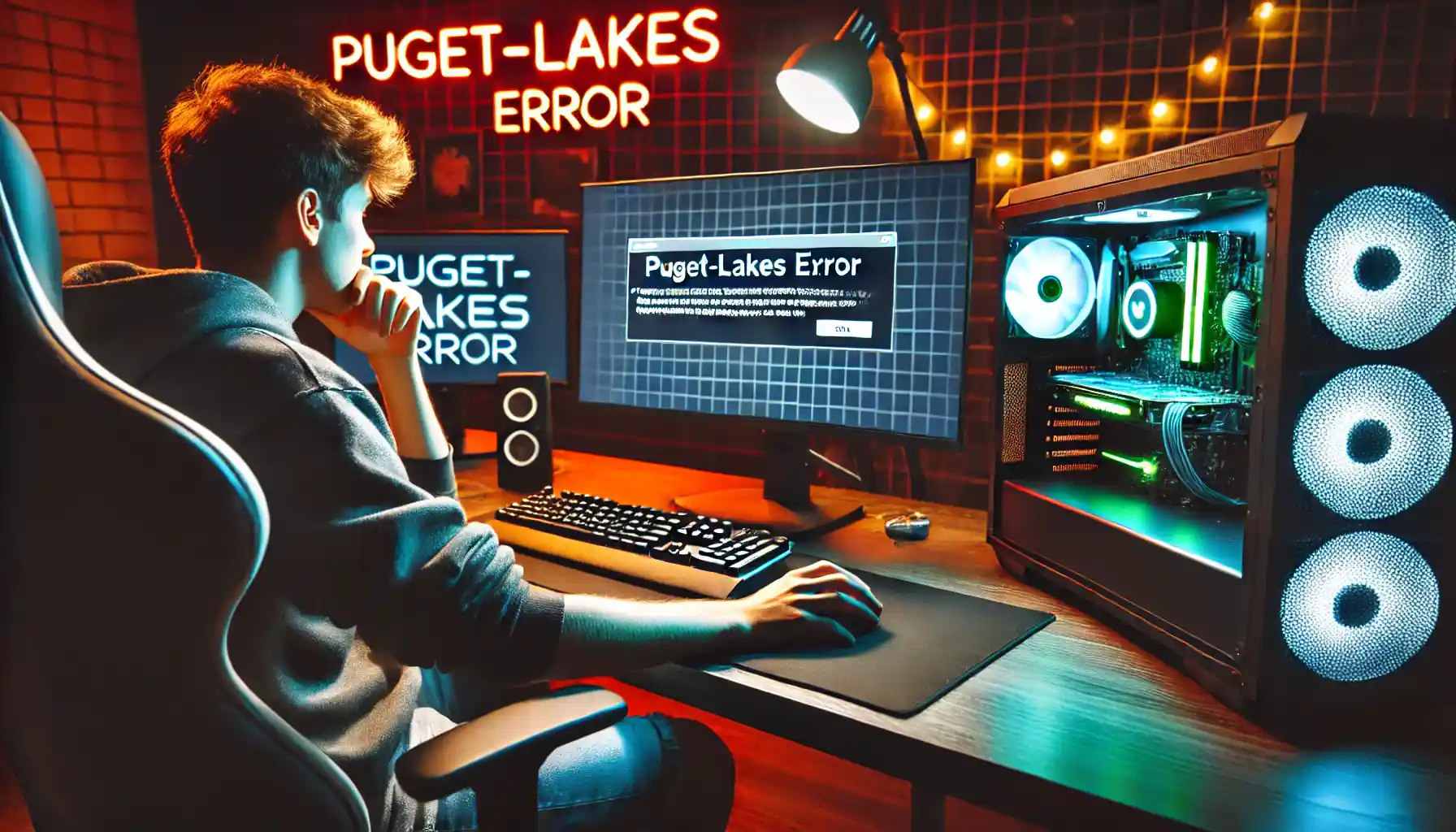
- Check Server Status — Visit Activision’s website to see if the Call of Duty servers are up. If not, wait for them to be fixed.
- Restart Your Router — Switch off your router for 30 seconds, then turn it back on. This can fix issues with the internet connection.
- Restore Licenses (for PS4/PS5 users):
- PS4: Go to Settings → Account Management → Restore Licenses.
- PS5: Highlight the game tile, press Options on your controller, and choose Restore Licenses.
- Switch Internet Providers — If the problem continues, try connecting to a different ISP or use a mobile hotspot. If it works, contact your original ISP for help.
Conclusion
In conclusion, fixing the Puget-Lakes error in CoD Warzone is simple and quick with the right steps. First, make sure the Call of Duty servers are online. If they’re working, you can move on to the next fixes.
Black Ops 6 Military Rank Boost
Achieve the highest rating with PRO Boosters!
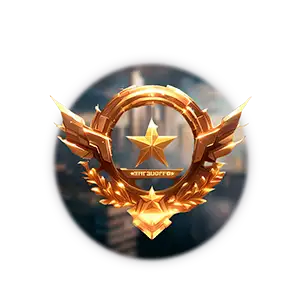
Restarting your router for 30 seconds often clears up internet connection problems. For PS4 and PS5 users, restoring licenses can solve the error if some game files are corrupted. If the error persists, try using a different internet provider or a mobile hotspot to test if the issue is with your connection.
By following these easy steps, you’ll be back in the action in no time, without the frustration of the Puget-Lakes error holding you back.
Frequently Asked Questions
What is the Puget-Lakes error in CoD Warzone?
The Puget-Lakes error is a common issue in Call of Duty: Warzone that prevents players from connecting to the game. It typically shows up with a message like “timed out while checking permissions.” This error can stop you from playing, but there are simple ways to fix it.
How can I fix the Puget-Lakes error?
To fix the Puget-Lakes error, follow these simple steps:
- First, check the Call of Duty server status to make sure the issue isn’t on their end.
- If the servers are fine, restart your router by turning it off for 30 seconds and then turning it back on.
- For PS4 and PS5 users, restoring licenses might solve the problem if any files are corrupted.
- If the problem persists, try connecting to a different internet provider or use a mobile hotspot to see if the error is related to your connection.
How do I restore licenses on PS4 or PS5?
On PS4, go to Settings, then Account Management, and select Restore Licenses.
On PS5, highlight the game tile, press the Options button on your controller, and choose Restore Licenses. This can help fix any issues with game files.
What should I do if switching my internet connection doesn’t work?
If changing your internet connection doesn’t resolve the Puget-Lakes error, it’s time to contact your Internet Service Provider (ISP) for further assistance. They can help troubleshoot the issue and provide a solution.




